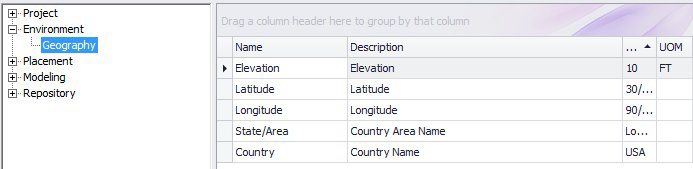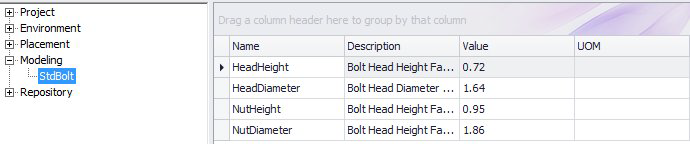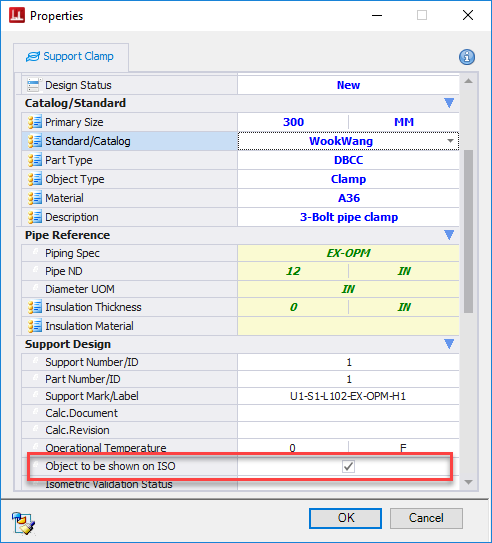| Project
|
The DGNStamp group is used to define the values in
the DGN Stamp. Each of these parameters will be assigned to their corresponding
parts in the stamp. For Example, the ProjectName will place its value into the
Stamps Project Name.
The SupportDrawing group is used to define values
in a generated support model and to help format the drawing and determine how
it will be created.
The following are some examples of how some of the parameter
values are defined:
- Template: defines
which file will be used as a seed to create the support drawing
- Overwrite: tells the
system how to handle the creation if there is an existing copy of support
drawing
- 0: creates new
copy with new value appended to end of file or new version depending on if
ProjectWise is enabled or not.
- 1: deletes the
old copy and replaces it.
- BOMArea: this is the
name that will be displayed as the title for the BOM area on the drawing
|
| Environment
|
Geography is used indicate the physical location of
the project. This information can be passed into the support drawing or into
scripts.
|
| Placement
|
By default, this category contains options for some
of the placement tools. These vary depending on the tool but they are used in
both the scripts and UI to help determine how to handle placement.
For example, in the Component group, it provides
options for component placement such as data clicks, placing multiple
components etc. The values of yes or no determine whether these options are
enabled or not.
|
| Modeling
|
This category let you set some standardized values
for modeling. In the image below, standard bolt parameters are defined to be
used across a project, instead of having to define these parameters for each
placement.
|
| Isometrics
|
Pipe Attachments and Frames can be included in an
isometric drawing if they have a relationship with a pipe in the model and the
configuration variable(s) set in the IsoFlag grid are set to Yes (True or 1
will also work). By default, a pipe attachments or frames create a relationship
when attached to a pipe.
Note: The SteelFrame
variable is set to No by default.
|
The option to display a pipe attachment or frame on an Iso can
also be individually toggled at the time of placement in the properties dialog:
|
| Repository
|
Sets options for how to handle the repository
syncing. These options help determine the speed and size during the
synchronization process.
|

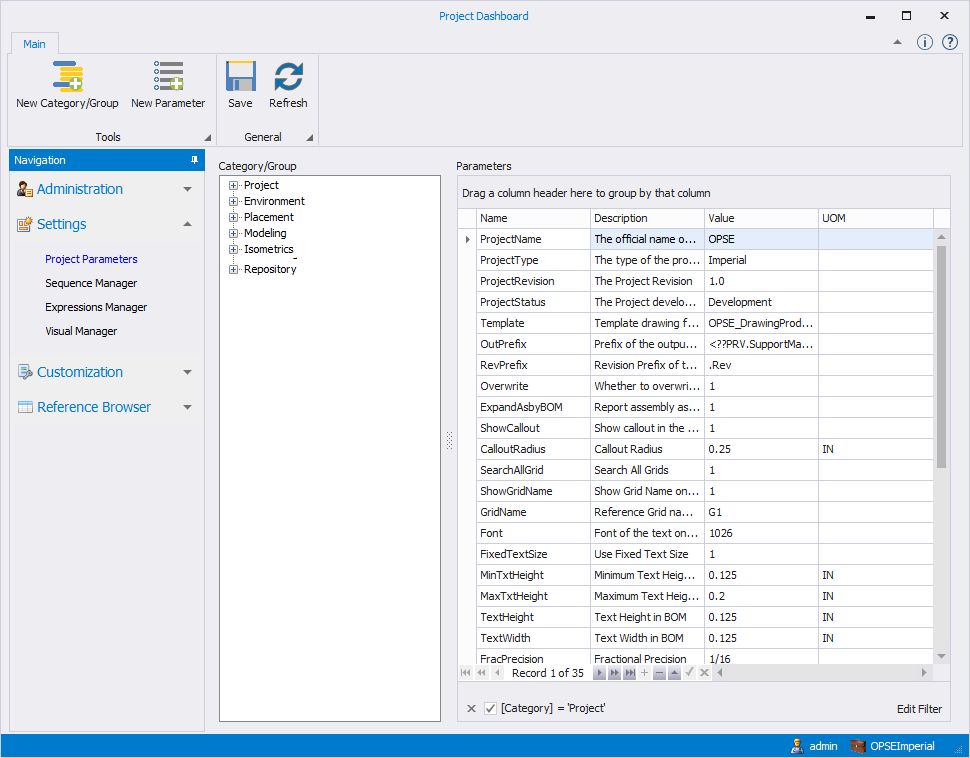

 icon displays and shows the
following message when you hover the mouse over it:
icon displays and shows the
following message when you hover the mouse over it:
 icon at the bottom of the grid.
The following parameter fields are available:
icon at the bottom of the grid.
The following parameter fields are available: